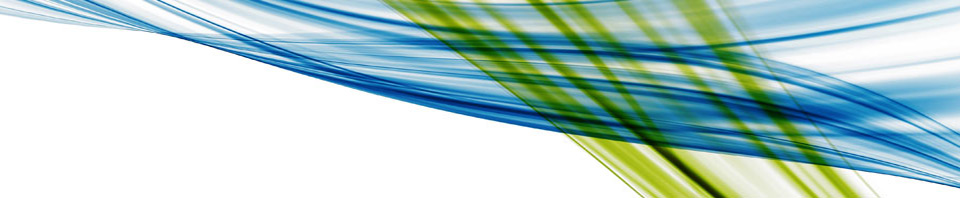Note: DTC Poster!

Note: Dennis Smith of Dell TechCenter Team, in his MASSIVE TRUCK!
In the evening I was left to rest and recuperate for about an hour! That evening I met up with Justin King of VMware (aka @vCenterGuy).

He’s a brit who has lived/worked in Austin, Texas for more than decade, and currently is in the Technical Marketing group in the VMware Product. I first met Justin a year or so ago when I was VMware for on-site beta of the VMware Site Recovery Manager 5.0, when he was alighned to the vCenter Heartbeat Service. Much of what we talked about is off the record so I can’t share here. But I was able to have a sneakpeak at the new “Web Client’ vSphere. As you probably know the vSphere Client that’s a 32-bit C# application is going away eventually, and will be superseded by this new “Web Client”. It’s there right now in vSphere 5.x but at the moment its more “Virtual Machine Administrator” UI rather than “vSphere Administrator” UI. I would have to say I’m quite impressed with this new direction. Personally, I’m a bit tired of having upgrade my vSphere Client everytime vSphere moves a release. Hopefully, this new direction will stop the Apple Mac people on the VMTN forums bleating on about not having a Mac version of the vSphere Client!
The next day I picked up the thread with Dell…
Dell VIS Creator

VIS is the umbrella group that includes VIS Creator and Dell AIM
Dell VIS creator is cloud automation layer that sits in the IaaS end of the market – and seeks to add chargeback, service catalogs, self-service etc above infrastructure layer. As with all these solutions the intention is to hide the “gory details” of the plumbing. What distinguishes it from say VMware vCloud Director is its willingness to recognise other virtualization platforms and well as physical servers – still being an important part of the “provisioning” process. Additionally, it offers an auditable/trackable way of advertising public cloud resources. Despite this it is angled primarily at the Private Cloud, rather than Service Providers.
As you can see from the graphic above it contains all the stuff you normally expect to see with sort of cloud automation. Over on the left you have the 4 core business processes that you could call the “lifecycle” – Requisition-to-Provision-to-Manage-to-Retire. Service Blueprints are definitions of types of resources you could call up from the Service Catalog – such as Linux VM running Apache or Windows VM running SQL 2012.

Note: Show Global Blueprints that have been newly created, and awaiting for approval by the Enterprise Administrator
I was also shown how with a little bit of scripting (PowerCLI/PowerShell) you could add the provisioning of a desktop from either VMware View or XenDesktop. These Service Blue Prints can have “Cost Profiles” attached to them – or you can have these “Cost Profiles” attached when resources are reserved during the deployment phase.
The “Business Groups” are how VIS Creator handles what people can do and see. This allows you to put your folks into roles, assigned to Business Groups – so only the right business units can see the right items in the Service Catalog – it can also be used to assign policies that control – leases, limits and quotas for resources.
Resources can be grouped together so in the Capcity Usage pages you can see what quantities of memory and storage are allocated and unallocated.

Over on the far right is the provider targets that can be used – virtual, physical and public. The interesting thing about VIS Creator is how “agnostic” it is about the source of those resources – it doesn’t give a damn if you use Xen, KVM, VMware, HyperV…


Note: Here we have an executive summary of resources available by Virtual providers and Physical providers
What it lacks is something that’s common to many technologies of this type – it doesn’t have its own special methods of handling the network (such as network pools, mac-in-mac abstraction) or storage (datastore clusters, or storage pools). Rather it piggy back of the back of what ever the provider targets can accommodate or offer. I guess you could argue that this “lack” of a feature says more about the strategic design behind the technology. It’s not VIS job to worry about those underlying technologies – that’s the role of the providers. However, I can see how some of the work within the VNA team could be harnessed here. VIS Creator speaks to VNA that then speaks agnostically to the underlying physical network. That would be quite interesting.
We also had a brief discussion about Dell AIM (Advanced Infrastructure Manager) which ties into a workload management play. Essentially, AIM also the portability of workloads from P2V, P2V, and V2P. It does this by using using SAN LUNs to hold the data, and then pointing either the VM or physical server to the LUNs in question. Of course, this means kissing goodbye to our beloved virtual disks… But if you think about the idea of VMware Volumes (where VMFS/VMDK’s give way to vVOLS presented directly to the VM) then there might be more legs in this idea than first seems. The aim of AIM (did you see what I did there…) is to free Dell customers from vendor lock-in allowing them to flexibly move from one platform to another – when it comes to Physical-to-Physical I’m assuming the direction of travel would be from HP/IBM to Dell. Not the other way round!
There’s also a HA/DR play here. Once the workload is portable you could move it from one failed server, to functioning one – or from site to another site. As a 100% virtualization guy, I don’t see the benefits – but I can imagine my customers might who by the nature of their business will never be 100% virtual on any platform…
The Unmentionable
There was something I was shown at the end of the day. A management system. Erm. Anything more represents a breach of an NDA. But lets say it ties into the recent blade offering that incorporates the Equallogics Storage Blade
Time in the Dell TechCenter

To finish of the day I went for BBQ lunch with the guys from the Dell TechCenter, and was given a little tour of their neck of the woods. I was given the tour by Peter Tsai (@supertasi). That’s where the photo at the top of this post was taken.
![]()