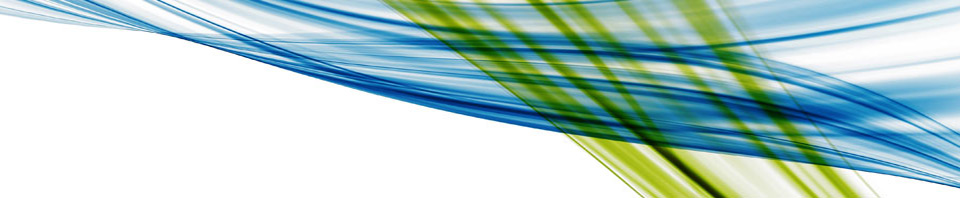I was just building a nested lab to record some demo videos. I find myself googling for this every single time so I figured I would write about it so I can easily get it of my own website. Many have written about this before and all credits go to William Lam and Eric Gray, which are the two main blogs I have used in the past to get this working.
After installing ESXi on my physical box I “ssh” in to it. In order to allow “nested ESXi” to boot a 64bit OS you will need to run the following:
echo 'vhv.allow = "TRUE"' >> /etc/vmware/config
After you have done that you will want to make sure you will get network connection. Go to your “VM Network” portgroup, or if you named it differently the portgroup that is used to connect the virtual ESXi hosts to. For each of the hosts do the following:
- Click on the host
- Go to “Configuration”
- Click on “Networking”
- Click “Properties” on the vSwitch
- Select the correct portgroup
- Click “Edit”
- Click “Security”
- Set “Promiscuous Mode” to “Accept”
- Click “Ok”
- Click “Close”
Now for each virtual ESXi host (note there is a “guest os” called ESXi 5 in there, use it!) that you have created do the following:
- Right click on the VM
- Click “Edit settings”
- Click the “Options” tab
- Click on “CPU/MMU virtualization”
- Select the 4th option “Use Intel VT-x / AMD-v…”
I am building this out to record a new of “DR of the Cloud”. In other words, 3 virtual clusters + vCloud Director + SRM + vSphere Replication + Virtual Storage Appliances… Cool stuff right.
“Creating a nested lab” originally appeared on Yellow-Bricks.com. Follow us on Twitter and Facebook.
Available now: vSphere 5 Clustering Deepdive. (paper | e-book)