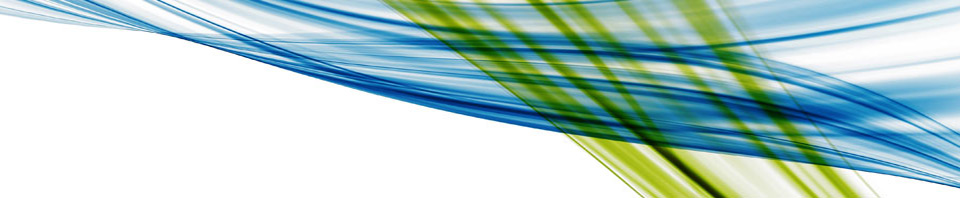The ‘Killer’ Virtual Desktop Stack? – Multi-vendor, centrally managed
by Dan Mitchell (dan@startswithv.com)
StartsWithV.com
It was just a few years ago that the concept of the “Virtual Desktop” was introduced to the industry. The concept was simple enough: put a desktop operating system in a virtual machine, and let the user/owner access it remotely. This differed from the Citrix approach, since the user was getting a full standalone desktop image, versus the application publishing model for which Citrix is so well known.
Around the time VMware would announce their “VDI concept” came what I like to call “the battle of the brokers”. In this battle, numerous software companies (some started solely for this purpose) would introduce their own flavor of a Virtual Desktop Broker. Some of the more prominent brokers were LeoStream, Propero, Provision Networks and Dunes VD-O to name a few. The primary purpose of a Virtual Desktop Broker is to connect a user with a virtual desktop, period. Most of the virtual desktop brokers leveraged Microsoft’s RDP (Remote Desktop Protocol) to connect the end-user to the desktop. Only a few had their own protocols in place.
At the onset of the Virtual Desktop initiative by VMware, Citrix became active in seeking a solution to fill the gap in their own product set. Citrix responded with XenDesktop. The biggest advantage to XenDesktop is also what makes it unique – the Citrix ICA protocol. Citrix beat out Microsoft in Terminal Server deals time and time again because the original RDP protocol did not perform well over WAN or high latency network connections. The Citrix ICA protocol is still considered to be one of the best for WAN or high latency network links today. Citrix knew this, and leveraged it when they created their own broker solution.
XenDesktop as a product comes in a variety of flavors, with the high-end one including XenServer and Provisioning Server. Out of the box, the all-inclusive XenDesktop Platinum Edition gives you everything you need to roll out a Virtual Desktop environment – unless, of course, you’ve already standardized on VMware as your virtualization platform of choice.
VMware has phenomenal uptake of their ESX bare-metal hypervisor in the enterprise market, and they let everyone know it. Many large companies have engaged in enterprise licensing agreements with VMware, which enables them to use as much VMware as they want. With an agreement like this in place, why would a company want to bring in yet another hypervisor platform for the sake of getting the virtual desktop broker they like better? Whatever happened to freedom of choice?
Say you were to put together Virtual Desktop infrastructure using your favorites – XenDesktop on the front, VMware ESX in the back. That leaves us with some challenges, the first of which is an effective way to manage this combination. The second is the amount of storage required for these machines, especially when it’s now stored on more expensive SAN disk instead of cheap local drives.
Part of the higher-end edition of XenDesktop includes Citrix Provisioning Server. Provisioning Server is based on a disk-streaming technology that allows a single disk image to be shared across literally hundreds of machines, each with their own identity in Active Directory. I won’t go into extensive detail here, but the two important things to remember are that it’s and extremely fast way to provision a machine, and the shared disk makes it non-persistent, so changes are lost at reboot or power off.
Citrix Provisioning Server addresses our storage issue, and inadvertently solves another issue at scale – patching of the virtual desktops. Once Provisioning Server is up and running, an administrator can set up a virtual machine to boot from a predefined disk image by going into the management console and registering the name and MAC address of the new VM.
After installing configuring VMware, XenDesktop and Provisioning Server, you’re ready to set up your first batch of desktops. These desktops will be assigned to individual users, with the intent that they will keep their settings, files, macros, wallpaper and every other thing that makes it theirs on this desktop. But wait – Provisioning Server is non-persistent in Shared disk mode – the user will start with a fresh desktop installation everytime they log in. Not to worry – thanks to a product called ProfileUnity by Entrigue. ProfileUnity takes the heartache out of the dreaded roaming profile. It leverages logon/logoff scripts to bring in your settings, remap your Desktop and Documents folders, and even bring along your Office settings. With ProfileUnity in place, the user will get all their “stuff” back when they log in to their Virtual Desktop, even if it has been rebooted, or even replaced with an updated image.
One major component remains missing from the “Killer Virtual Desktop Stack” – the management of it all. Managing this solution alone means at least 4 different management consoles to touch. DynamicOps has solved this problem with their Virtual Resource Manager (VRM) product. VRM is able to manage the “Killer Virtual Desktop Stack” through integration with each of the components in the solution. The interface offers a self-service request model that brings the process of getting a virtual desktop provisioned down to just 3 clicks. VRM takes care of creating the machine, interacting with Citrix Provisioning Server and the XenDesktop broker, and even cleans up after the user is done with the machine based on policy.
To recap the “Killer Virtual Desktop Stack” –
1) Citrix XenDesktop – specifically, the broker
2) Citrix Provisioning Server (PvS) – stream the disk image into the Virtual Desktop
3) VMware ESX 3.x with VirtualCenter 2.x- Bare-metal Hypervisor Platform
4) DynamicOps Virtual Resource Manager – using the “Virtual Desktop Orchestration” solution
5) ProfileUnity by ScriptStart
Watch for more about the “Killer Virtual Desktop Stack” on StartsWithV.com.
-dm