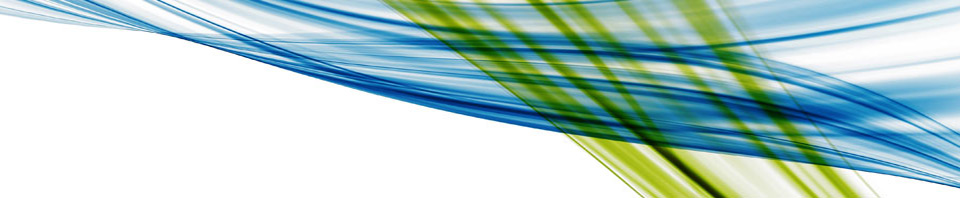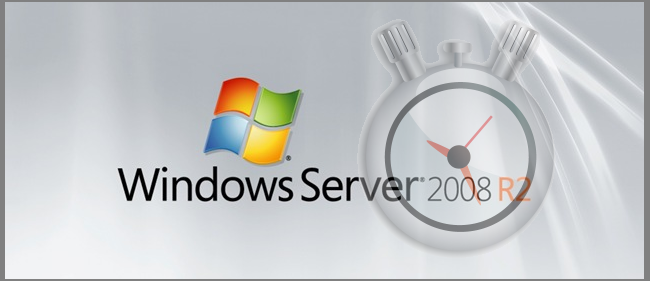…as posted on HowToGeek.com
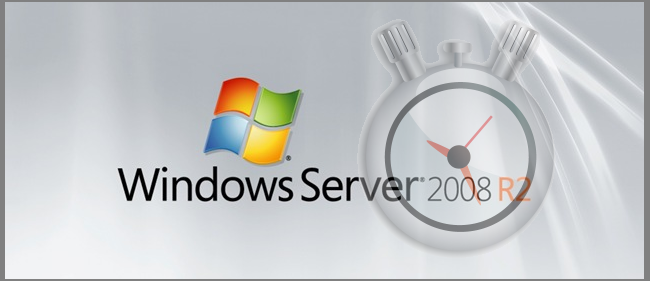
The Microsoft evaluation releases of their products are incredibly valuable and useful tools as they allow you to have an unlimited number of test, demo and development environments to work with at no cost. The only catch is evaluation releases are time limited, so the more time you can squeeze out of them, the more useful they can be.
Here we are going to show you how to extend the usage time of the Windows Server 2008 R2 evaluation release to its maximum.
How it Works
Once activated the Windows Server 2008 R2 evaluation (or trial) lasts for 180 days, after which you must either enter a valid license key or the server will shut itself down after one hour of use.
With most every Microsoft product which requires activation, there is a grace period of several days in which the product can be used (unrestricted) before activation is required. In the case of Windows Server 2008 R2 evaluation, this grace period is 10 days which can be reset (or re-armed) 5 times before activation is required. When fully utilized, gives an extra 60 days of usage time.
To put your mind at ease, this practice is completely legal and actually promoted by Microsoft. We are simply approaching this with an automated “set it and forget” it process.
Read the full article here: How to Seamlessly Extend the Windows Server Trial to 240 Days.